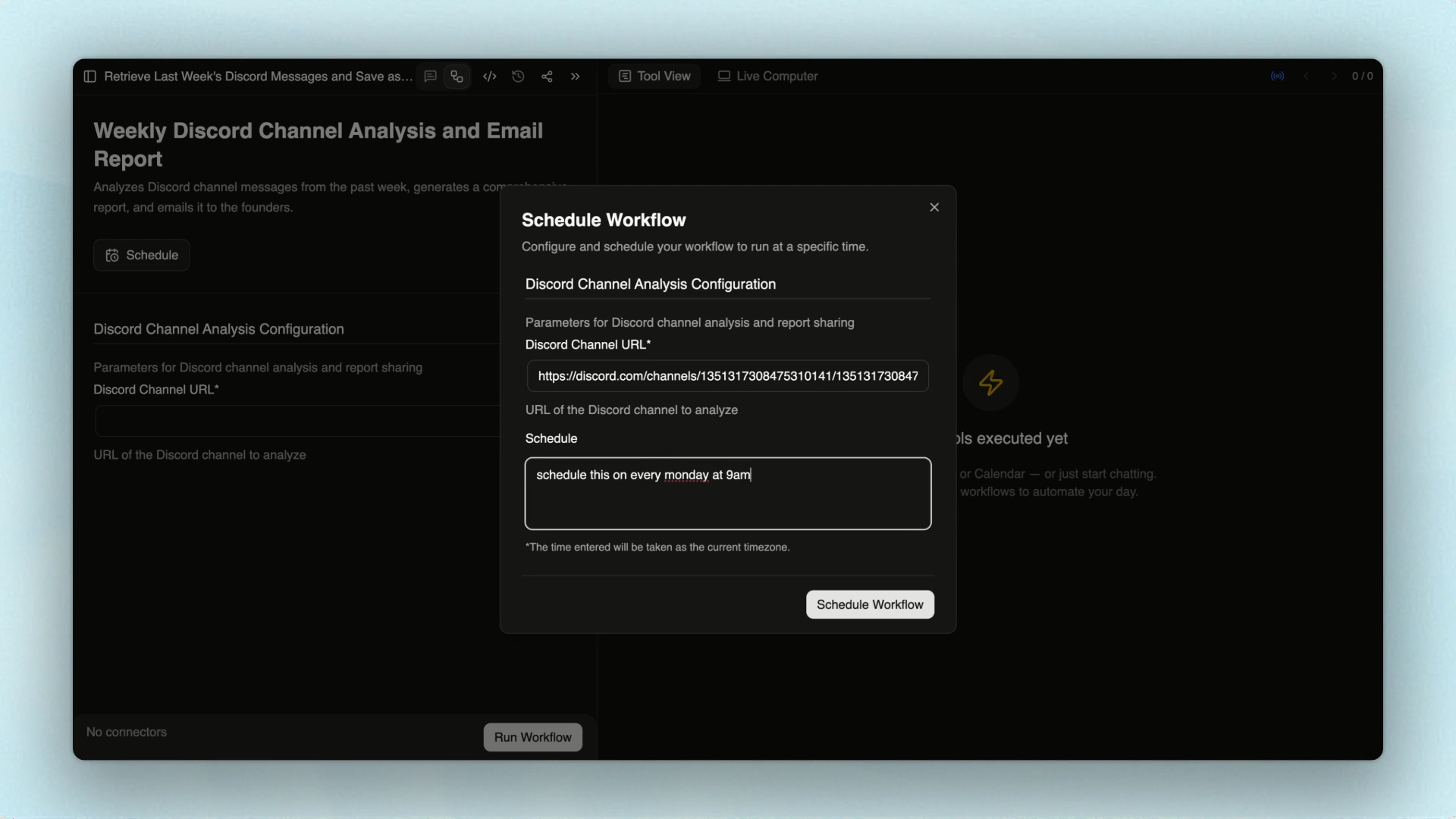Step 1 - Save or Convert a Chat to Workflow
Click on the top “Save Workflow” button on the screen.Step 2 - Add a description
Provide a short summary of what the overall workflow does.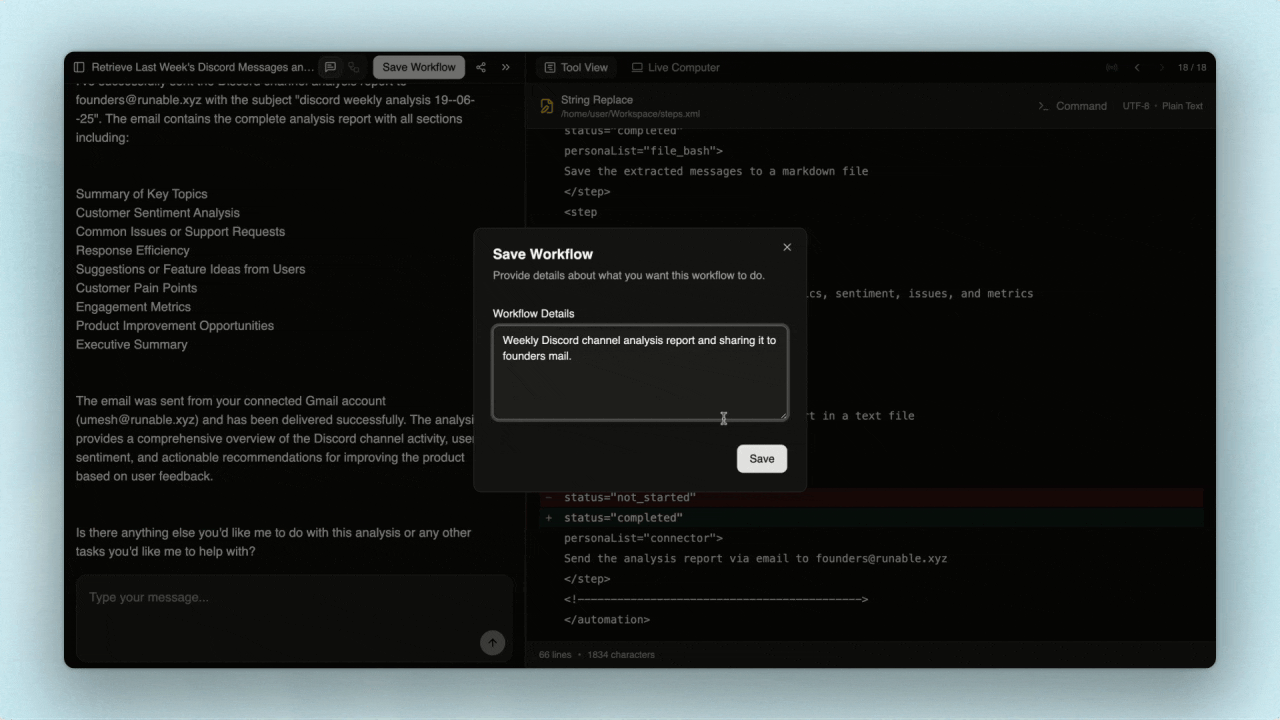
The more details you provide, the better Runable can understand your requirements.
Step 3 - Confirm it’s saved
After clicking Save, your workflow is stored—but not yet scheduled.Step 4 - Open the Workflows page
Navigate to Workflows page by clicking on the toggle button on top.Step 5 - Schedule the workflow
- Click on Schedule.
- Enter any default input values required by the workflow.
- Prompt when you want to schedule the workflow and click on schedule