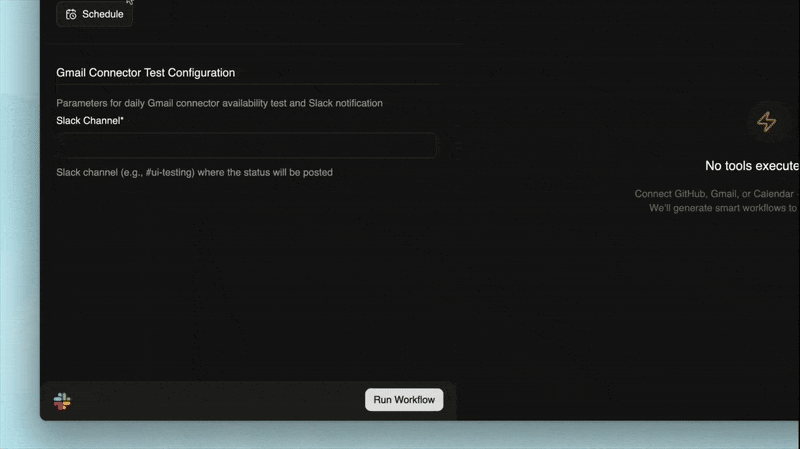Overview
This example demonstrates how to set up automated UI testing workflows using Runable. You’ll learn how to:- Test if connectors are loading
- verify that the “Gmail” connector is available on runable.com
- share the status on the Slack channel
- Schedule it daily at 10am
Step 1 - Ask Runable to do something
Prompt “go to runable.com and click on connectors and search for ‘gmail’”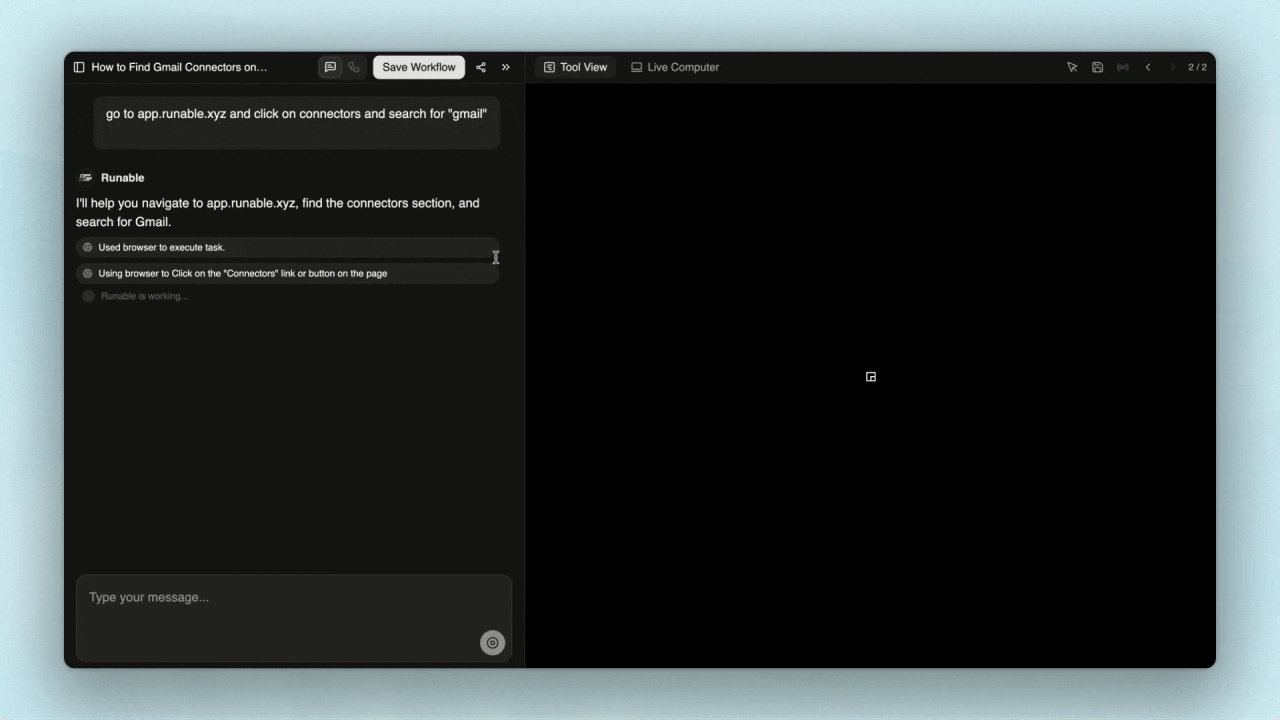
Step 2 - Repeat asking until all done
Prompt “check if gmail was there or not and share the status on slack #ui-testing channel”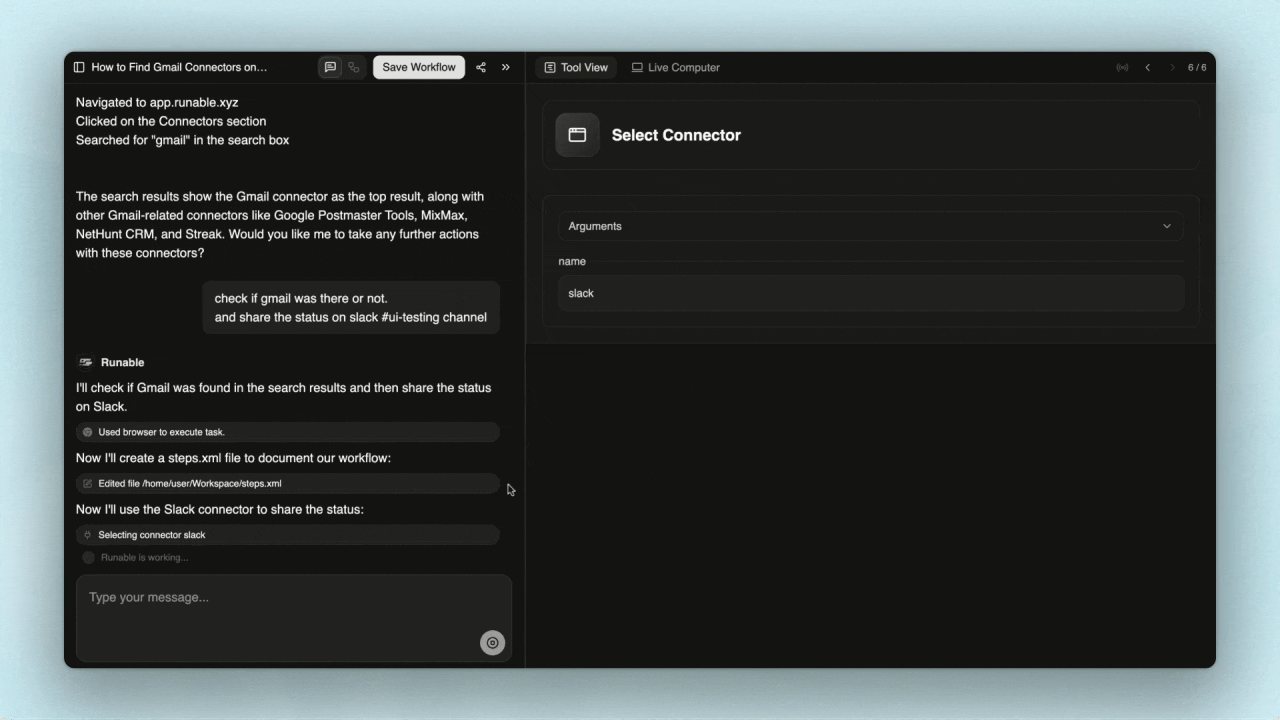
Step 3 - Human Feedback
Agent is asking me to connect my slack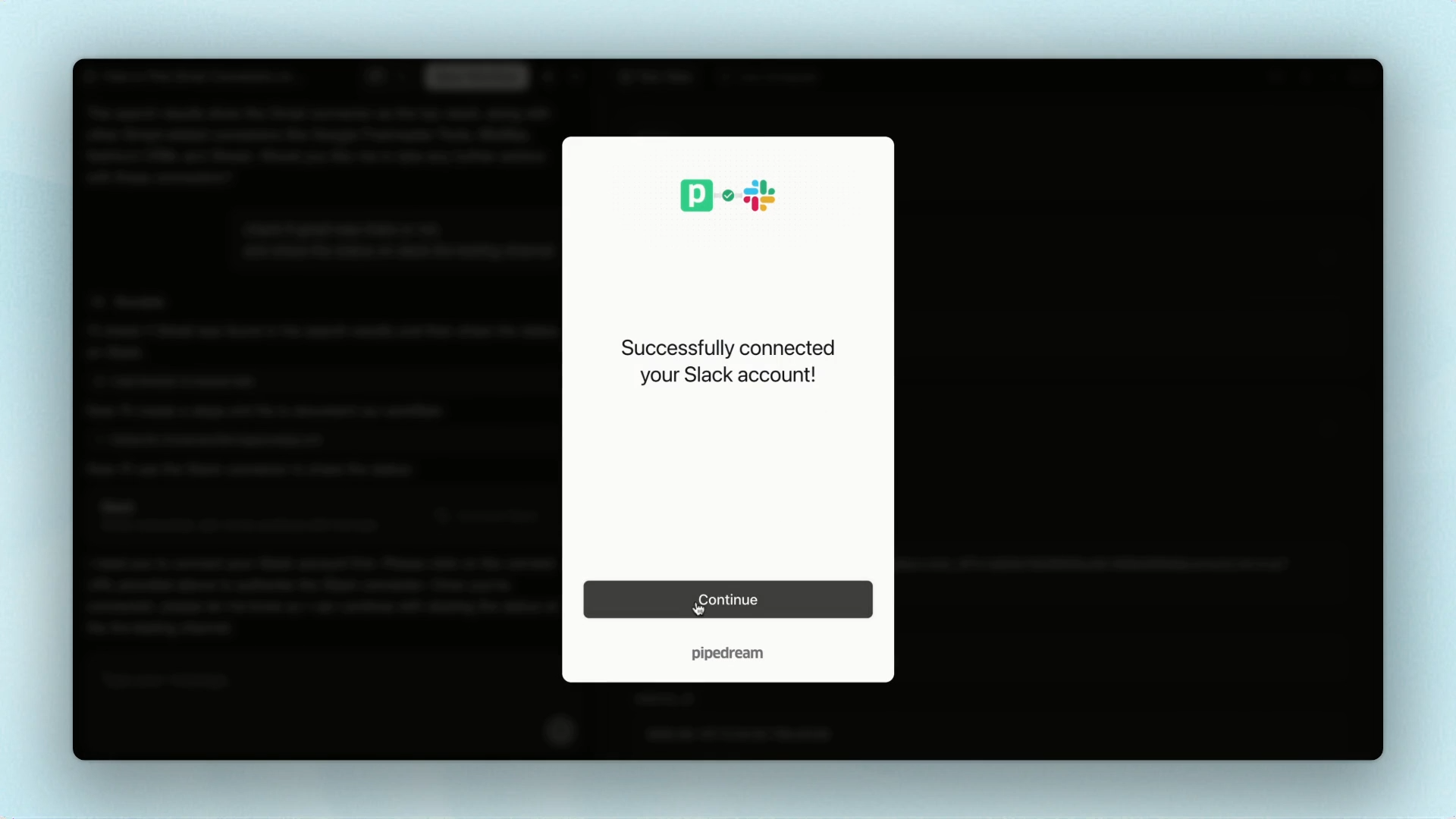
Make sure you have the necessary permissions in your Slack workspace to add integrations and send messages to the specified channel.
Step 4 - Confirm Slack Notification
Once connected, confirm that Runable has sent the UI test status directly to your Slack channel.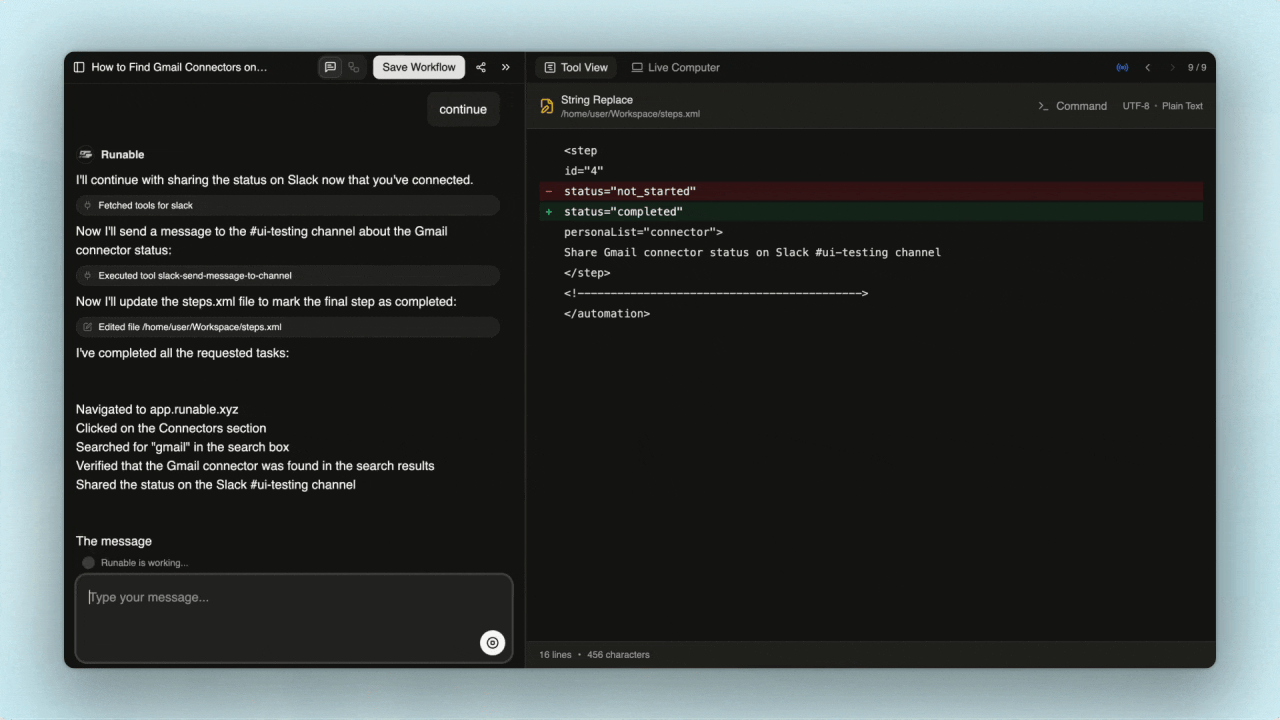
Step 5 - Schedule Slack Workflow
Schedule your workflow by selecting schedule. Fill in the necessary fields and specify when the test should run. That’s it—the workflow will now operate automatically.